How to watch Twitch, outside of a browser?
Date: 2021-12-29
Twitch is right now the biggest (mostly gaming) streaming service. Browsers are not really streaming friendly in my opinion, they take away too much resources.
There are alternatives, but they are basically the same, since they use electron. What's the reason behind it, to take it out from one browser and insert it into another one? Don't know!
So I recently started to search for some tools, that makes watching twitch easier and fun. Since I am using a tiling window manager, I wanted a chat window, and many streams open at once, preferable in my favorite video player, mpv.
Streamlink
Streamlink can be terminal-based or GUI program to watch Twitch streams. It's really simple. After installing it from your distro's repository, you can start watching a stream like this:
$ streamlink --player mpv "1080" twitch.tv/trumpsc
In the –player section, you can define which software to use for playing. This is important if you have more than one. I recommend mpv, since it's lightweight, and it has no problem opening 3-4 streams. VLC is too heavy to do that. 1080 is of course the stream's quality, which can be the same as you can see in Twitch' options: 1080, 720p, 720p60, 480, etc.
That's really all you need to watch a stream outside of your browser. However I am sure that many of us, would like to chat too, and here comes in Chatterino, to the rescue!
Chatterino
Chatterino is a native (based on Qt5) software, available for Linux, Windows and OS X. It's not just for the viewer, but there are many features for streamers too.
It's a simple, but powerful app to connect to your Twitch account then you can add streamers to the window. And you can split up windows in many ways. I won't even going into details, here is Brodie Robertson's video about it:
Once you add your streamer list, you can see if they are live, by showing the same red dot, you would see on the website. Everything works in chat just like on the website. You can see the emotes, the mentions, who subscribed etc. Interestingly there is option to see deleted messages too.
My favorite feature is that you can start watching a stream, from inside Chatterino! Just right-click on the blue name, and use some of the options, like:
- open stream in browser
- open player in browser
However I didn't search for an app, to watch streams in the browser. And then I found this in the Settings:
Yes, you can add streamlink with custom options to start the stream. In the right click menu it will appear as "Open in streamlink" or "Open in custom player", depending which version you have.
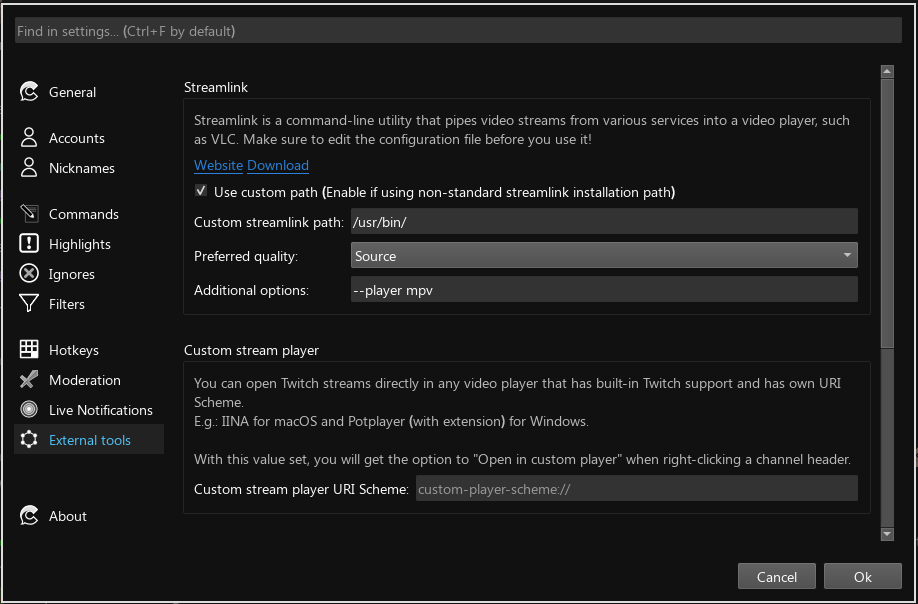
Go to Settings -> External tools and set up Streamlink. Above is my setup, with source as prefered quality, and I needed to define my video player. You can use anything, but I recommend mpv. Note that in the "Custom streamlink path" you only need to add the directory where the streamlink executable is.
And now you can watch Twitch streams and chat outside of our browser. No longer problem if the browser crashes, or needs a restart, or we accidentally closed a stream. In Chatterino you can set it up so it will ask you when you close a window. Pretty cool!
Another little thing: if you hover over the blue text of the twitch channel name you will see a thumbnail of the stream, the title, how long is the stream on and the viewer count. In this way you don't have to blindly click on everything to know, what they are streaming.
There are many keyboard shortcuts that can make our life easier too. I also like that we can organize tabs vertically or horizontally, and can change text sizes and fonts. This is already much better than official twitch chat.
If you want to know more about Chatterino, check out their wiki! Also note that while you can use IRC to connect to twitch chat, Chatterino is a much better experience.
Streamlinkerino
This is a program which combines both programs. Unfortunately, I couldn't make it work, but I still link it, because it's awesome. It works basically how Twitch normally works in the browser. We have the video on the left side, chat is on right side. With a patch (it's on the website above) you can even switch between the streams, by just clicking on the channel name in Chatterino.
This is how the patched version works:
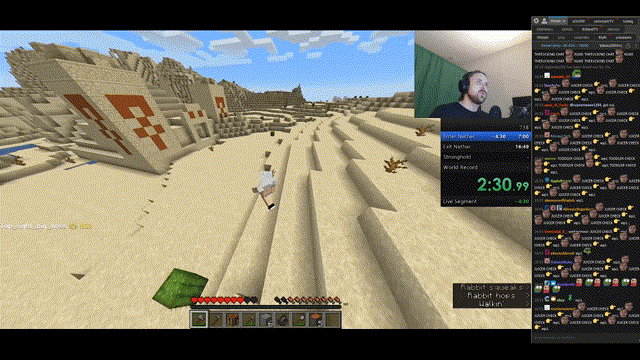
Tiling windows (aka my solution)
Now this is my preference. When you have multiple streams open in video players, tiling windows give you more flexibility then just a simple windowed program. I am still experimenting which Xmonad layout I use, so far grid is a good option or the default tall.
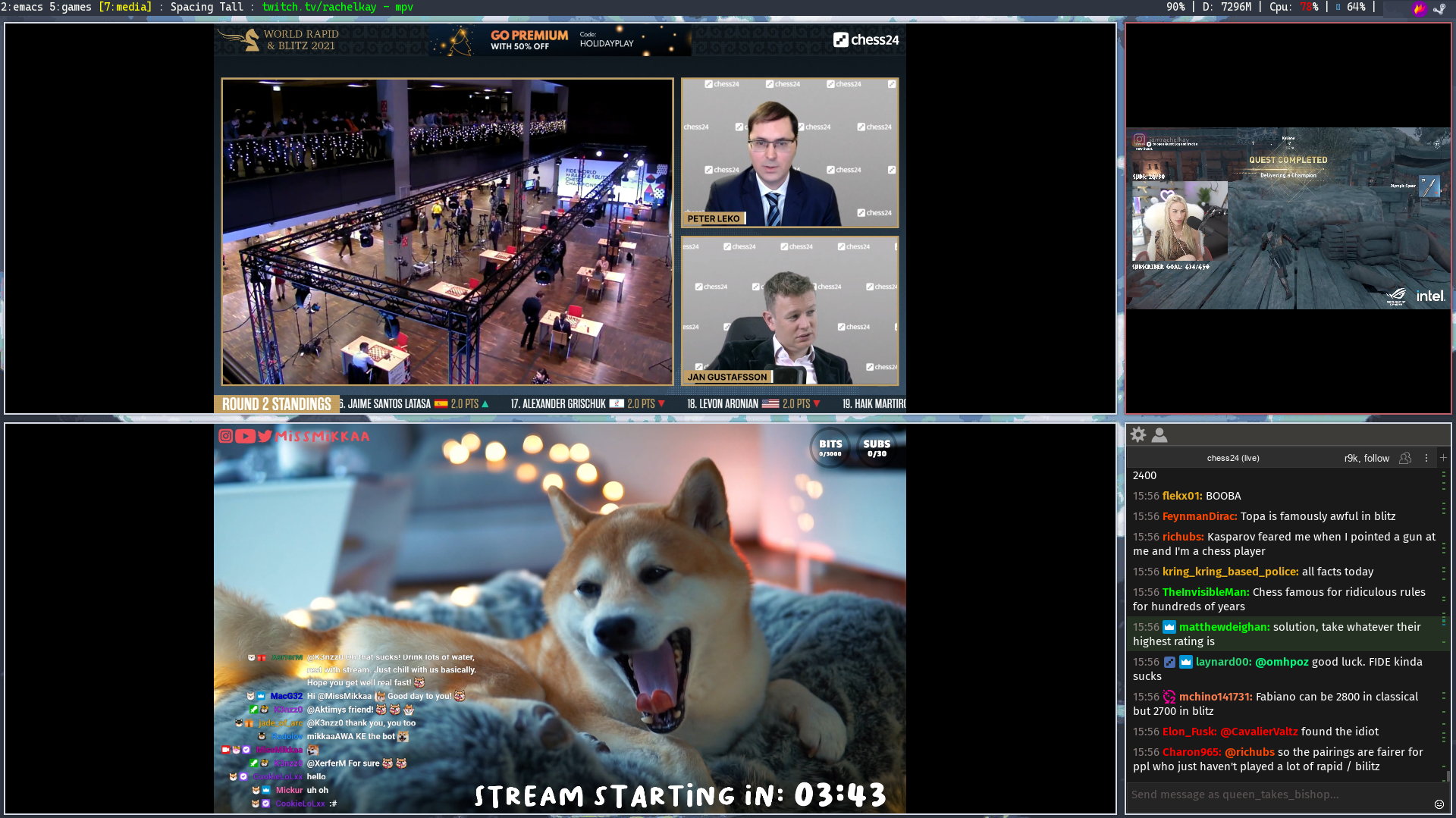
Leave the browser
This is definitely the new way I will use twitch. I usually open many streams, so a dedicated workspace, stream ready is really cool, and definitely makes life easier.
Resources
All of these software can be found in your distro's repository, but if you want to compile it from source or read about options, check out these websites:
- Streamlink: a command line utility to watch Twitch streams with your favorite media player.
- Chatterino: Twitch chat outside of browser with many features. Looks and behaves like Twitch chat. (Linux, Windows, OS X)
- StreamLinkerino: "Twitch.tv client using only StreamLink, MPV, and Chatterino"
- mpv: a customizable video player with minimal GUI. (Linux, Windows, OS X)


